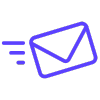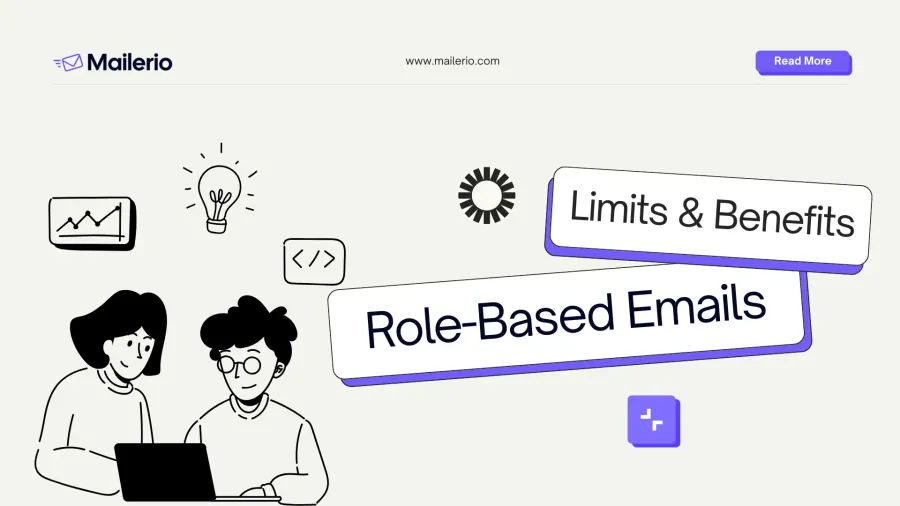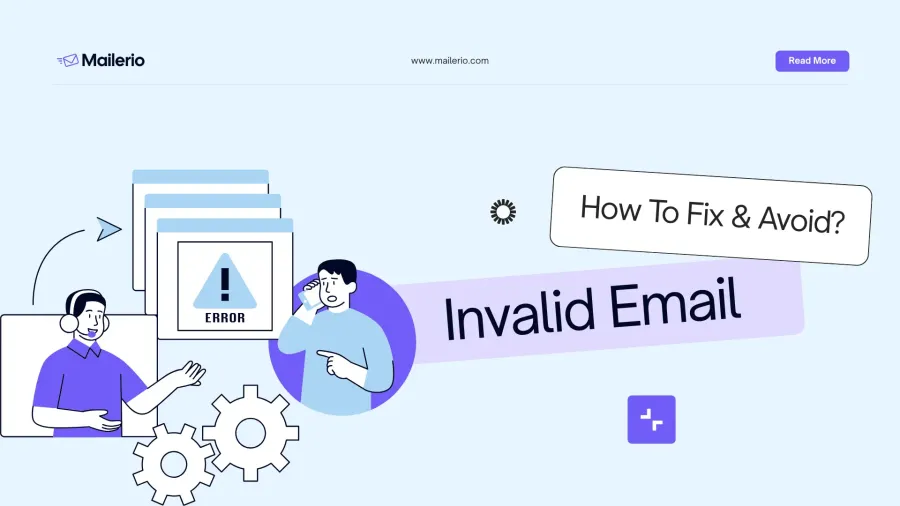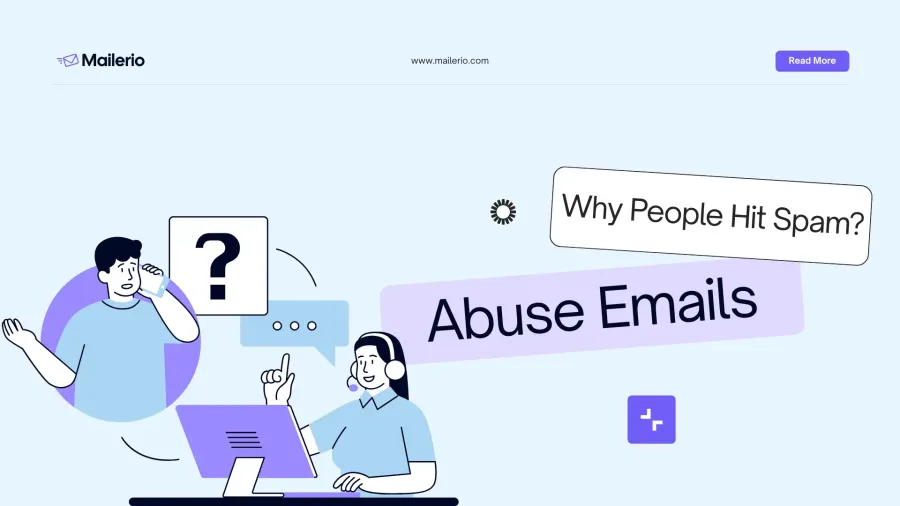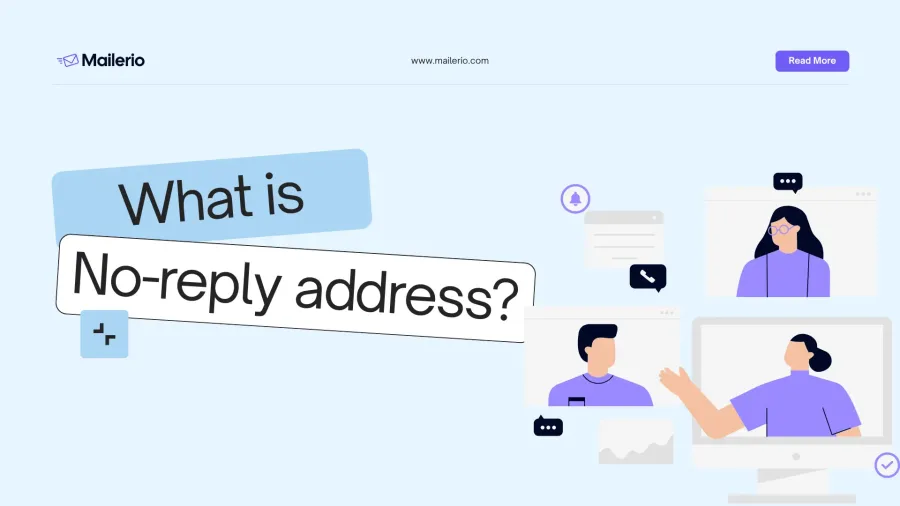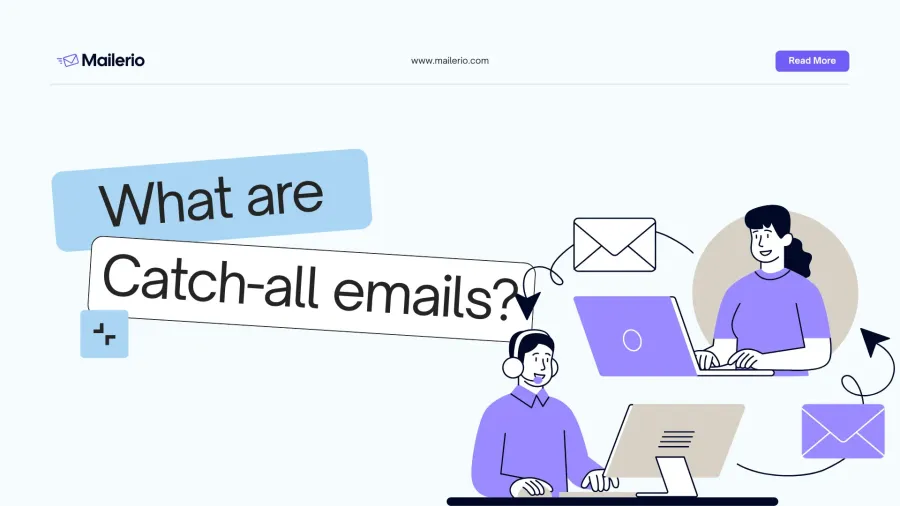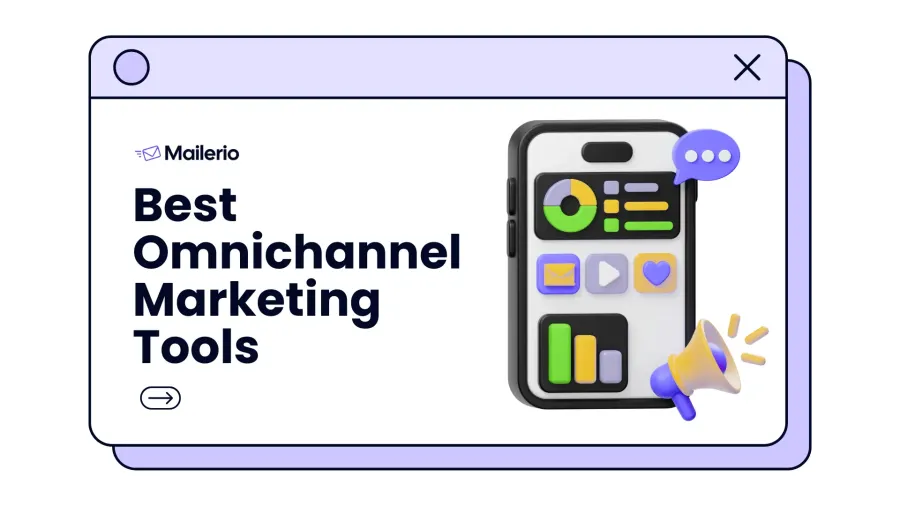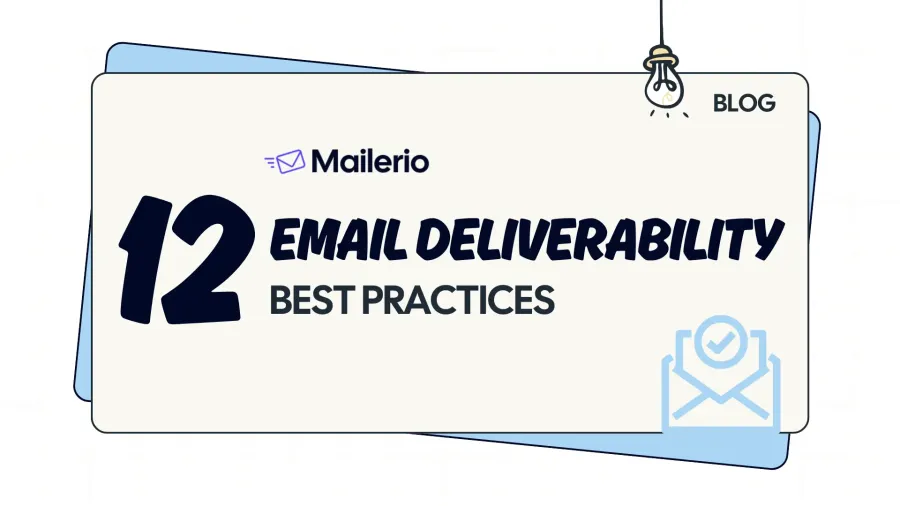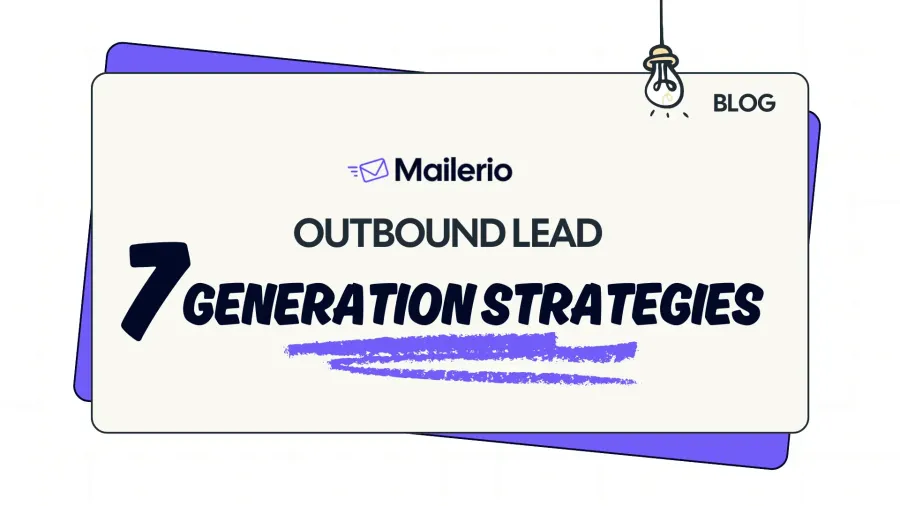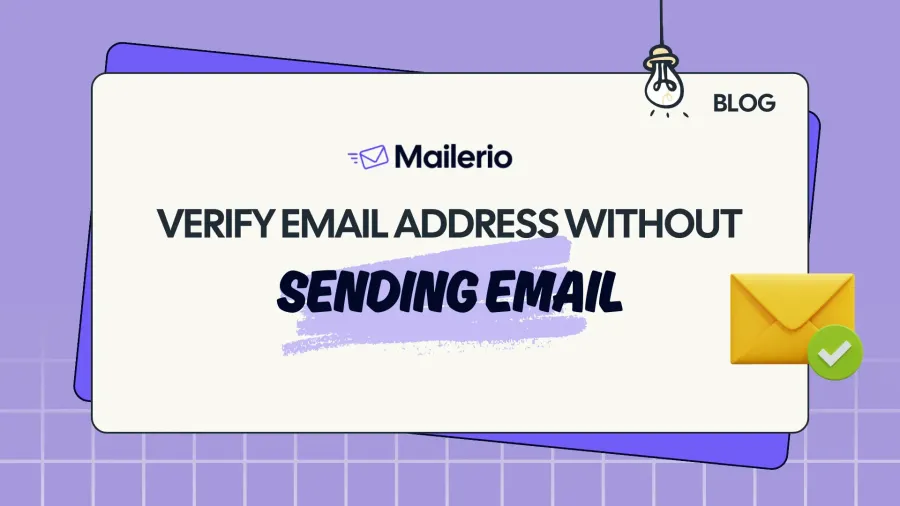Email bounces are rising and fast. Gmail, Outlook, and Yahoo are tightening their spam and deliverability filters, and even marketers following best practices are seeing more bounce back emails. If your email campaigns are facing deliverability issues, you’re not alone. But the good news? You can fix this.
In this article, you’ll learn exactly what an email bounce back is, what causes it, and how to stop it from ruining your outreach whether you’re sending cold emails, newsletters, or transactional updates.
What Is an Email Bounce Back?
If you’ve ever sent a critical onboarding email, a payment reminder, or a product update, only to later realize it never reached the user, you’ve likely encountered an email bounce. At its core, an email bounce back happens when an email fails to deliver to the recipient’s inbox and is returned to the sender.
This rejection comes with a bounce message, typically generated by the receiving mail server, that explains why the delivery failed. These errors can be temporary (soft bounces) or permanent (hard bounces), and they directly affect your sender reputation.
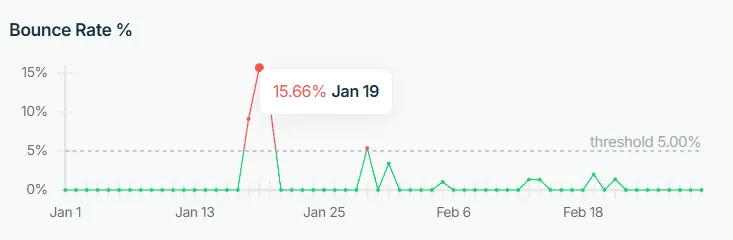
“In the early days of Ajelix, we faced a serious reputation dip after a burst campaign hit too many invalid inboxes. Suddenly, even our transactional emails started bouncing. We had to halt sends, clean our list, and reconfigure SPF/DKIM just to get back into Gmail inboxes.” – Arturs Jaunosans, Full-Stack Developer & Founder of Ajelix
For SaaS startups, bounce backs aren’t just technical nuisances, they’re business blockers. If your sender reputation drops too low due to frequent bounces or spam complaints, mailbox providers (like Gmail, Outlook, etc.) will start silently rejecting or filtering your messages. That means fewer conversions, missed updates, and frustrated users.
Consequences of high bounce rates:
- Onboarding emails never arrive → user churn
- Password resets fail → support burden
- Stripe receipts bounce → trust issues
- Marketing emails flagged → domain blacklisted
The most important thing here, is that you track your score and compare it with email bounce rate benchmark. (I linked to article that describes this in more detail)
If you’re scaling a product and relying on email for retention or sales, you can’t afford to ignore bounce backs. Every bounce is a signal either from your infrastructure or the recipient that something’s broken in your email pipeline.
We will gather the full list of error codes in the article below but you can skip and view it now.
Types of Email Bounces
Not all email bounces are the same and if you’re running a SaaS product, understanding the difference is key to protecting your sender reputation and keeping your users in the loop. There are two main types of bounces: soft and hard. Each tells a different story about what went wrong.
Soft Bounce (Temporary Failure)
A soft bounce means your email reached the recipient’s mail server, but wasn’t accepted usually for a temporary reason. Common causes:
- Mailbox is full (user hasn’t checked email in months)
- Mail server is temporarily down
- Message size exceeds the limit
- Greylisting or rate limiting
Note: In one Ajelix campaign, we hit dozens of soft bounces because recipients mailbox was full. The fix? Verify the email address before sending email to avoid bounces that cause bad sender reputation.
What do to do with soft bounces: Soft bounces often resolve themselves, but if an address continues to bounce over multiple attempts (e.g. 3-5 times), it’s best to suppress or validate it before sending.
Hard Bounce (Permanent Failure)
A hard bounce means your email could never be delivered. The receiving server has outright rejected it, usually because:
- The recipient’s email address doesn’t exist
- The domain is invalid
- Your sender domain is blocked or blacklisted
- You’re sending from an unauthenticated IP/domain (missing SPF, DKIM, DMARC)
Note: We once got hit with hard bounces after switching domains without updating DNS records. Gmail saw us as spoofers. That mistake haunted our delivery for months. – Arturs Jaunosans, Ajelix
What to do with hard bounce: Immediately remove these addresses from your list. Continuing to send to them damages your IP/domain reputation and can trigger spam filters.
Why These Bounces Matter to SaaS
- Soft bounces can become hard bounces.
- Too many bounces = poor IP health = inbox placement issues.
- Bounce patterns help diagnose deeper issues (expired lists, infrastructure misconfigurations, or blacklisting).
In short: bounce types are feedback loops. Listen to them, act quickly, and bake monitoring into your send strategy, especially as your user base scales.
Based on the data from Kickbox email deliverability issues shows that 64% are occasionally affected or regulary affected by poor email deliverbility and that directly affects revenue. You can see the stats below:

An additional 25% are concerned about potential issues even if they haven’t occurred yet. Only 11% of respondents say deliverability is not a problem.
This highlights just how critical inbox placement is, not only for marketing performance but also for customer trust and long-term growth. If you’re not actively monitoring and improving your deliverability, you’re likely leaving money on the table.
What Causes Email Bounce Backs?
When your emails start bouncing, it’s not just a deliverability issue, it’s a warning signal. Something in your sending pipeline, recipient data, or infrastructure is off. As a SaaS founder, I’ve learned (the hard way) that email bouncebacks don’t happen by accident they happen because something broke trust.
Let’s unpack the most common reasons behind bounce backs, especially in the context of transactional, onboarding, and marketing emails. You can view the quick visual material comparing hard & soft bounces and what causes this or you can scroll further.
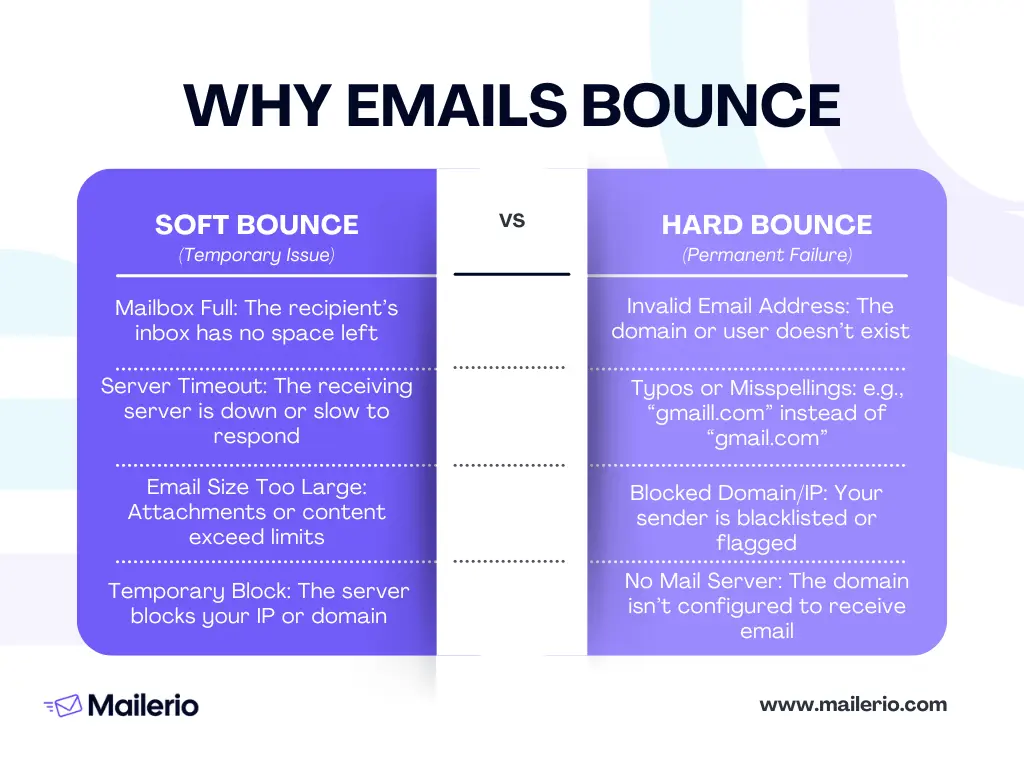
1. Invalid Email Addresses (Hard Bounce)
The most basic (and painful) cause: you’re sending to an address that doesn’t exist. In this case you will receive a notification email from Mail Delivery Subsystem (if you have gmail) with notification “Address not found”.

Why it happens:
- Typos in email collection (
gamil.cominstead ofgmail.com) - Fake emails from bots or careless signups
- Outdated user databases
Note: At Ajelix, when we sent product launch email campgain something broke while importing email list on marketing platform and we imported several fake email addresses like: q12@gmail.com or 1@gmail.com that caused a huuuge hard bounce rate. That’s why validating emails before sending is a must!
Fix: Use email verification tools, like Mailerio during sign-up and clean your list regularly.
2. Full Mailbox (Soft Bounce)
When a user’s inbox is full, your email can’t squeeze in and you are likely to recieve a bounce back email: “Reciepient inbox full”. Unfortuntaly, we couldn’t get this error message for a visual reference but you get the point.
Why it happens:
- The recipient hasn’t checked their email in ages
- Mostly affects free inboxes (e.g., Yahoo, Outlook)
Fix: Retry after a few days. If the address keeps bouncing, suppress it. If your sender reputation is already on the edge I would delete the email after the first bounce, and validate emails before each campgain.
3. Blocked by Spam Filters (Hard or Soft)
If your content, sending IP, or domain is flagged as spammy, the recipient’s server might block or delay your message. In this case, you will recieve a Mail Delivery Subsystem email with text “Message blocked“.

Why it happens:
- Missing SPF, DKIM, or DMARC records
- Spammy subject lines or copy
- Sending from a new IP/domain with no history
Fix: Authenticate your sender domain and avoid spam-triggering patterns.
4. Misconfigured DNS or Missing Records
Email infrastructure matters. If your DNS setup isn’t aligned with email best practices, servers may reject your messages.
Why it happens:
- No reverse DNS (PTR) record
- Conflicting SPF records
- Broken DKIM signatures
Fix: Use tools like MXToolbox to validate your domain’s email setup.
5. Sending Limits Exceeded
Email providers (like Gmail, Outlook) impose sending limits. Exceeding those can cause temporary blocks or rejections.
Why it happens:
- Sending too many emails too fast
- Exceeding hourly or daily quotas
- Shared IPs reaching their threshold
Fix: Throttle your sending, segment campaigns, or upgrade to dedicated infrastructure (like a dedicated IP).
6. Blacklisting (Hard Bounce)
If your domain or IP lands on a blacklist (like Spamhaus or Cloudmark), your emails will get blocked immediately.
Note: We once shared an IP with other users that got blacklisted. Our onboarding emails dropped to 5% open rate and we had to find new server.
Fix: Monitor your IP reputation and use dedicated IPs if email is core to your SaaS.
7. Greylisting (Soft Bounce)
Some servers intentionally reject unknown senders the first time to test if they retry (a tactic to block spammers).
Fix: Your server should auto-retry after a short delay. If you’re getting stuck here, check your mail server retry policy.
8. The Recipient’s Mail Server Is Down or Unavailable
Even if your message is perfectly crafted and your domain is squeaky clean, sometimes the issue is on the recipient’s side. Their mail server might be overloaded, temporarily offline, undergoing maintenance, or facing unexpected downtime. In these cases, your email can’t be delivered, and you’ll typically get a soft bounce with an error message like: “Delivery incomplete”, “Recipient server temporarily unavailable” or “Connection timed out”.
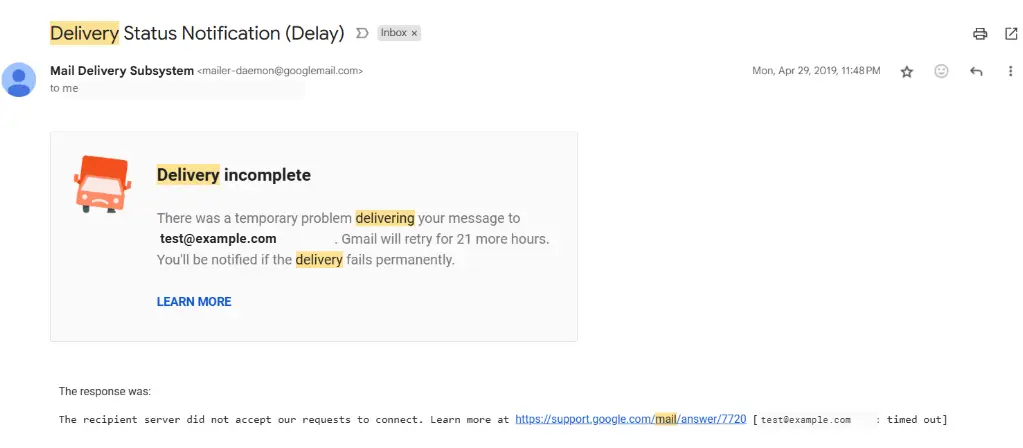
What to do: This one’s out of your hands. The best move is to wait and retry sending the email after some time. If the message is urgent, like a password reset or payment confirmation, consider reaching out through an alternative channel (chat, phone, in-app message, etc.).
The Bottom Line
Email bouncebacks are the symptoms, not the disease. They usually indicate:
- Poor email hygiene
- Misconfigured infrastructure
- Damaged domain reputation
Fixing bounce causes isn’t just about better deliverability, it’s about protecting your relationship with your users, especially in a SaaS where every email might be mission-critical (think password resets, alerts, billing notifications). To avoid bad sender reputation make sure to validate your emails before sending to avoid bounces.
Email Bounce Rate Calculator
Tracking your email bounce rate is essential for maintaining a healthy sender reputation and understanding how well your campaigns are performing. A high bounce rate could signal deliverability issues, poor list hygiene, or technical problems that need fixing fast.
Usually you can find your bounce rate on dashboards from your email delivery service providers but in case you can’t find it you can use the bounce rate calculator that helps you measure your bounce rate in seconds.
Calculate Email Bounce Rate
Here’s the formula in case you need it:
Bounce Rate = (Bounced Emails ÷ Delivered Emails) × 100
Tip: Aim for a bounce rate under 2% to keep your domain reputation safe. Most Email Delivery Service providers have the same limit so they will actuvely measure the bounce rate and warn if you’re exceeding the limit.
Need help? Tools like Mailerio offer email list-cleaning services.
How to Prevent Email Bounce Backs (10 Proven Methods)
Email bounce backs are a signal that your message wasn’t delivered to the recipient. While a single bounce might seem harmless, high bounce rates can damage sender reputation, reduce inbox placement, and even get your domain or IP blocklisted by major providers.
Based on industry best practices, here are ten effective strategies to reduce and prevent bounce backs:
- Use Double Opt-In
- Clean Your Email List
- Double-Check for Typos
- Authenticate Your Domain
- Avoid Spammy Language
- Space Out Your Emails
- Monitor Your Sender Reputation
- Avoid Free Sender Domains
- Stay Within Sending Limits
- Contact ESP Support (e.g., Outlook)
1. Use Double Opt-In
Double opt-in is a sign-up method that requires users to confirm their email address via a verification link before being added to your mailing list.
Why it works: According to Mailchimp data, double opt-in lists tend to have significantly fewer invalid email addresses and higher engagement rates both of which reduce bounce risk and improve overall deliverability.
2. Clean Your Email List Regularly
Email verification services like Mailerio can identify invalid, outdated, or disposable email addresses before you send a campaign.
Why it works: Removing inactive or invalid addresses from your list lowers the number of hard bounces, which directly affects your sender score. High bounce rates are one of the top factors that trigger spam filters and IP throttling.
3. Double-Check for Typos
Typos in domain names (e.g., gmial.com, outlok.com) are a common source of hard bounces.
Why it works: Basic syntax validation and real-time typo correction during form submission prevent malformed or fake addresses from being added to your list in the first place. For this you can use email verification real-time API.
4. Authenticate Your Sending Domain
Implement SPF (Sender Policy Framework), DKIM (DomainKeys Identified Mail), and DMARC (Domain-based Message Authentication, Reporting, and Conformance) records for your domain.
Why it works: According to Google Postmaster Tools, authenticated emails are more likely to reach the inbox. Without proper authentication, ISPs may reject or bounce messages due to spoofing or phishing concerns.
5. Avoid Spammy Language and Formatting
Emails that resemble spam (e.g., excessive capitalization, clickbait phrases like “ACT NOW!”, or multiple exclamation marks) are more likely to be filtered or rejected. You can use Spam Checker tools to check if your email uses spammy language.
Why it works: Spam filters use natural language processing and heuristic analysis to score message content. Triggering spam filters can cause soft bounces or permanent blocks depending on the provider.
6. Space Out High-Volume Sends
Sending a large volume of emails in a short time, especially from a cold IP or new domain, can cause rate limiting or temporary deferrals (soft bounces).
Why it works: Gradually ramping up your email volume (a process called “IP warming”) gives ISPs time to learn that your sending behavior is consistent and reputable.
7. Monitor Your Sender Reputation
Your domain and IP address are assigned a reputation score based on engagement, spam complaints, and bounce rates.
Why it works: Tools like Google Postmaster Tools, Sender Score (by Validity), and Talos Intelligence can reveal reputation issues early. A poor sender score often leads to higher bounce rates and spam filtering.
8. Avoid Free Email Domains for Sending
Using free domains (e.g., @gmail.com, @yahoo.com) for commercial or transactional messages is discouraged.
Why it works: Free domains cannot set proper authentication protocols like SPF or DKIM, making emails sent from them more likely to be flagged or rejected. Reputable ESPs now require verified custom domains.
9. Respect Sending Limits and Quotas
Each ESP and recipient server has thresholds for how many emails can be sent or received within a given time.
Why it works: Exceeding rate limits (especially with B2B servers or Microsoft Exchange environments) can trigger temporary 4xx or 5xx errors. Staying within limits keeps you off internal blacklists and greylists.
10. Contact Recipient ESP Support if Blocked
If your emails repeatedly bounce from a specific domain (e.g., Outlook.com, AOL, corporate servers), reach out to the provider’s postmaster or support team.
Why it works: Bounce messages like “550: blocked for policy reasons” often require manual intervention to resolve. ESPs may unblock your domain or whitelist your sending IP after reviewing your request.
Most Common Email Bounce Back Errors (And How to Fix Them)
Understanding bounce-back errors is key to solving email deliverability issues fast. Below is a categorized list of the most common bounce error codes, what they mean, and how to fix them—based on standard SMTP responses. Use this as your go-to reference whenever a campaign bounces back.
Use this as your go-to reference whenever a campaign bounces back.
| Bounceback Message / Code | Meaning | Solution |
|---|---|---|
| SMTP 421: Server Temporarily Not Available | Mail server is too busy (overloaded queue). | Wait and resend the email after some time. |
| SMTP 421: Reverse DNS for “IP” failed | No valid PTR (reverse DNS) record found for your IP. | Check and set up reverse DNS records for your IP before resending. |
| SMTP 452: Sender rejected (ERR034) | You’ve hit the connection message limit. | Send emails in smaller batches or switch to another sending address. |
| SMTP 452: Greylisting in effect (GL/GL) | Temporary greylisting from the recipient server. | Wait and retry sending the email. |
| SMTP 550: Max messages per session | Message/session limit exceeded. | Pause and resend later, spacing out your messages. |
| SMTP 550: Sender rejected | Malformed “From” email address. | Double-check for typos—make sure it includes @domain.com. |
| SMTP 550: Recipient rejected (GL/BL) | Your email address is blacklisted by the recipient. | Contact the recipient by another method. Ask to be removed from their blacklist. |
| SMTP 550: Recipient does not exist | The target email address is invalid or misspelled. | Remove or correct the address before resending. |
| SMTP 550: Recipient rejected (ERR016) | Delivery blocked due to spam, blacklists, or mail limits. | Check sending logs. Ask recipient to whitelist your email and try again. |
| SMTP 550: Sender rejected (ERR082) | Sender blocked due to blacklist/spam flag. | Check sending IP/domain for blacklists. Whitelist if possible. |
| SMTP 550: Sender rejected (ERR081) | Sending domain is blacklisted. | Investigate and remove domain from any blacklists. Request whitelisting if needed. |
| SMTP 550: Invalid mailer domain (ERR006-009) | DNS issues with the “From” domain. | Verify SPF, DKIM, and DMARC records. Ensure DNS is set up correctly. |
| SMTP 550: Invalid recipient address (ERR010-014) | Issues with the recipient’s domain or DNS. | Confirm the email address and ask the recipient to check their DNS setup. |
| Error 550: Max messages per session reached | Too many messages sent in one session. | Wait, then space out email sends more gradually. |
| SMTP 552: URL blacklisted (Spamhaus DBL) | Link in email flagged as spam or malicious. | Remove or replace the flagged URL before resending. |
| SMTP 552: Virus-infected message rejected | Email content appears malicious or includes a virus. | Scan and clean your message. Use only safe attachments. |
| SMTP 552: Blocked file type | Attached file format not allowed (.exe, .dll, etc). | Remove or convert the file. Use a safe file type like PDF. |
| SMTP 554: Connection refused (“IP”) | IP flagged as spam (Cloudmark CSI). | Check your IP reputation and take steps to delist or switch IPs. |
| SMTP 554: No reverse DNS for “IP” | Sending IP lacks a PTR record. | Set up reverse DNS (PTR) records. Ensure domain alignment. |
| SMTP 554: Rejected for policy reasons | Message violates server policies (often due to spam suspicion). | Check IP against Spamhaus PBL and resolve any authenticity or configuration issues. |
Pro Tip: Tools like MxToolbox and Google Postmaster Tools can help you quickly diagnose and resolve most of these errors.
FAQs
A bounce-back email is an automated notification that your email couldn’t be delivered.
Yes, for soft bounces. But avoid resending hard bounced emails.
Yes, they typically result in hard bounces or silent filtering.
Clean your list, fix typos, warm up your domain, and improve email content.
Final Thoughts
Email bounce backs are frustrating, but completely fixable. By taking a few smart steps, like list cleaning, domain authentication, and writing non-spammy content you can protect your sender reputation and keep your emails landing in inboxes.
Remember:
- Keep bounce rates <2%
- Monitor your sender reputation
- Use tools that help automate and protect your outreach
Struggling with bounces?
Try email verification tools, like Mailerio to automatically detect bounces and protect your sender reputation before it’s too late.
👉 Get 100 free credits, no strings attached, no credit card needed!