If you need to verify many email addresses at once, Mailerio’s Bulk Verification feature lets you upload a CSV file and process thousands of records efficiently.
1. Formatting Your CSV File
Mailerio accepts standard .csv (comma-separated) files containing email addresses. Your CSV file should have one email address per line. You can include headers, but it’s not required. Before uploading, ensure your data is in column A, starting from either row 1 or row 2. Take this illustration as an example 👇
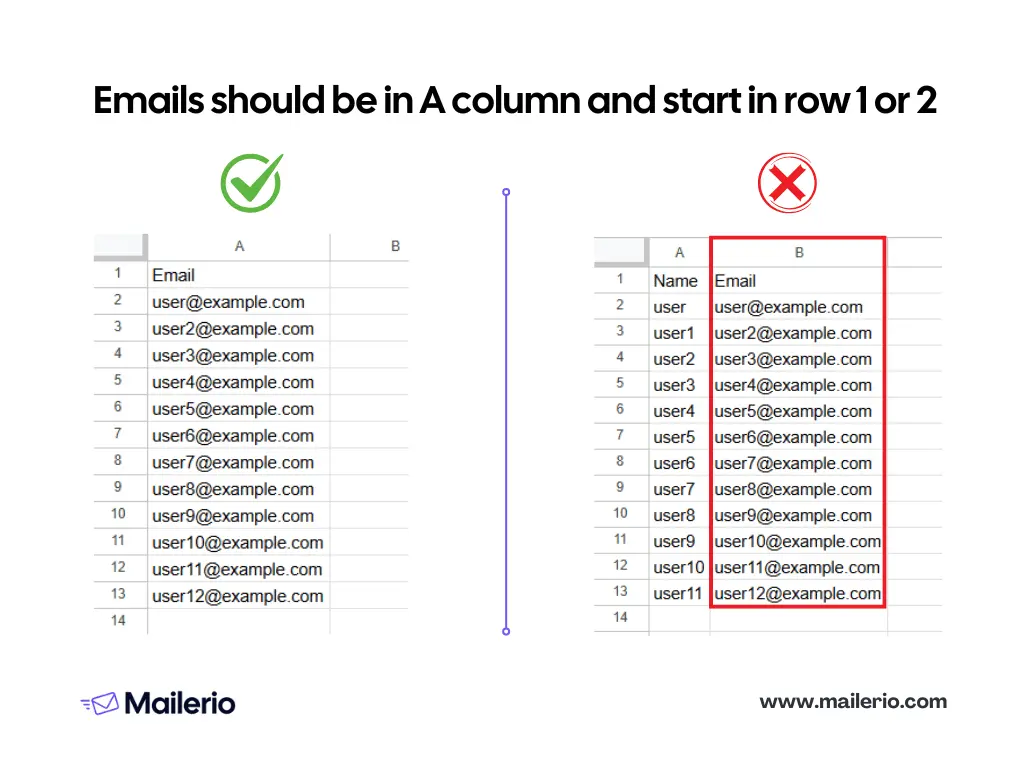
CSV with Extra Columns
If you have additional data (like name, ID, or source), Mailerio will ignore it, and the final download result won’t include this data.
Tip: The column containing email addresses can either have a header or none. Always ensure your file is encoded in UTF-8 and saved .csv before uploading.
2. Uploading Your File
Once your file is formatted correctly, let’s start the validation process:
1. Click Bulk in the left sidebar.
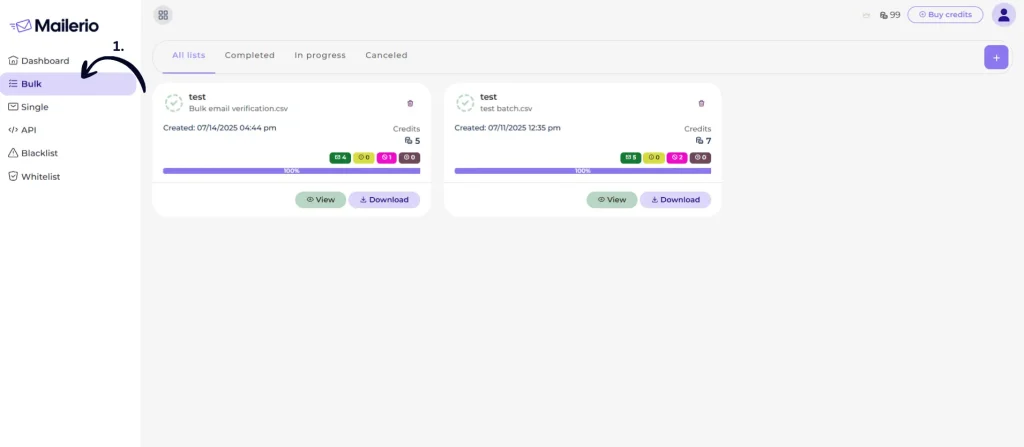
2. Click the + button and select your file. Make sure your file follows the proper format described above.
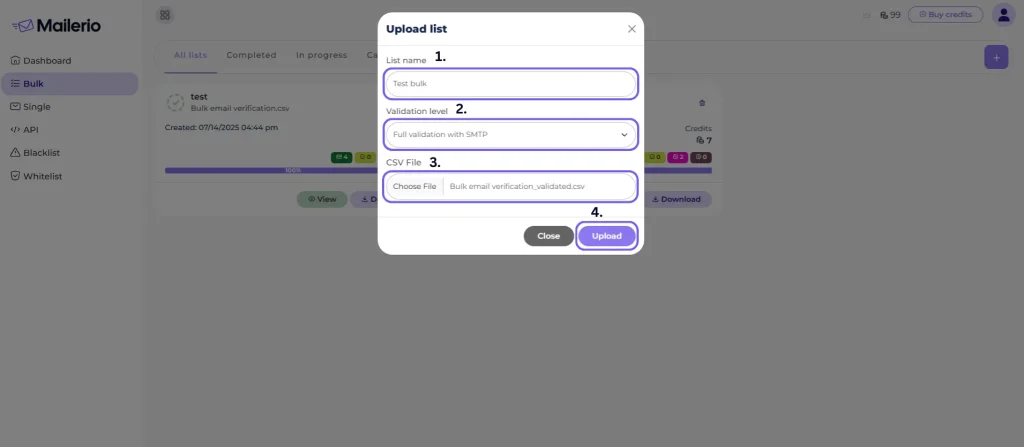
After uploading, Mailerio will begin processing your list. You can monitor progress directly from your dashboard.
While Processing:
- You’ll see a status bar and loading.
- You can safely navigate away. Mailerio will continue processing in the background.
Good to know: Large lists are processed efficiently. Mailerio is one of the fastest verification tools, processing 10K emails in 2-3 minutes. Second provider in the market can verify 10K in 5 minutes.
3. Processing Your File
While processing:
- Mailerio checks each email address for syntax, domain, MX record, disposable, role, and deliverability.
- You can monitor progress and credit usage directly from your dashboard under profile settings.
- It’s safe to leave the page, processing continues in the background.
Processing Time: Depends on file size. Small lists (under 1,000 emails) usually complete in seconds.
Large lists are processed efficiently and can handle tens of thousands of emails.
4. Downloading Results
1. When your bulk verification finishes, you can view the result summary by clicking on the “View” button.
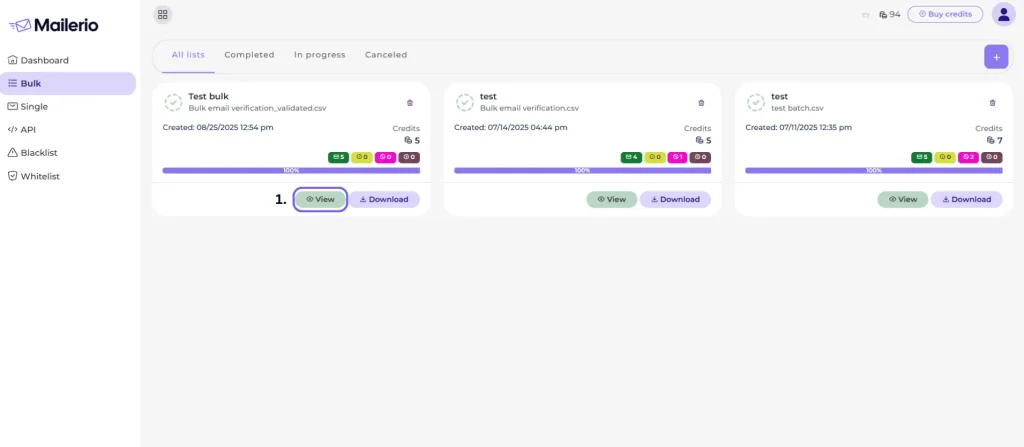
2. In the report, you’ll see a summary of your email list quality. This report is especially useful for those who do email outreach and get prospects from third-party tools, as it provides an overview of the quality of emails each platform delivers.
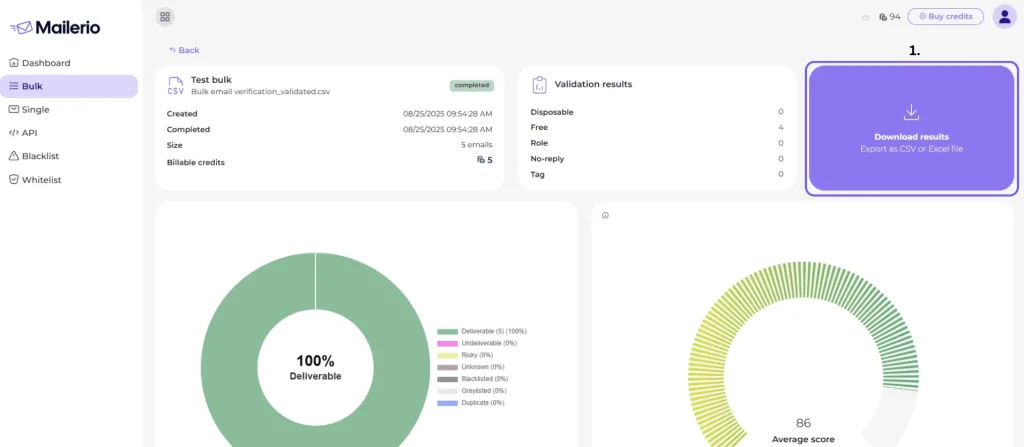
3. To view a more detailed breakdown of each email, click ‘Download results.’ You’ll receive a report showing which addresses are safe to send to and which ones are risky.
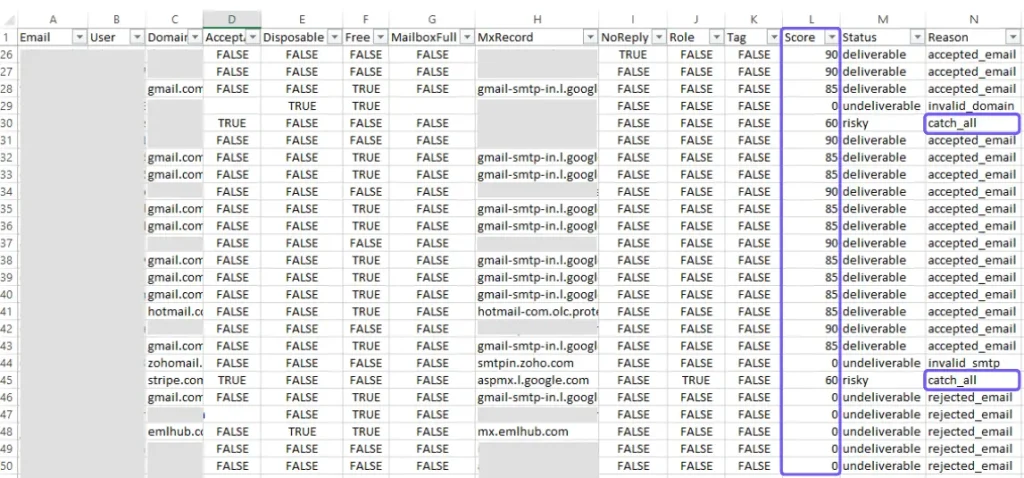
You’ll receive a CSV file containing:
- Each email address
- Its verification status (Deliverable, Undeliverable, Valid, Invalid, Risky, Catch-all, Unknown, No-reply, etc.)
- Additional details such as domain type, disposable detection, or role-based flags.
Filter deliverable email addresses and safely upload them to your email marketing platform with minimal bounce risk.
5. Next Steps
After downloading your results:
- Filter or remove invalid emails before sending campaigns.
- Monitor risky or catch-all addresses separately.
- Re-upload periodically if your list changes domains and inbox statuses evolve over time.
Tip: Combine bulk verification with Mailerio’s Blacklist or Whitelist features to automatically skip domains or addresses you trust or want to exclude.